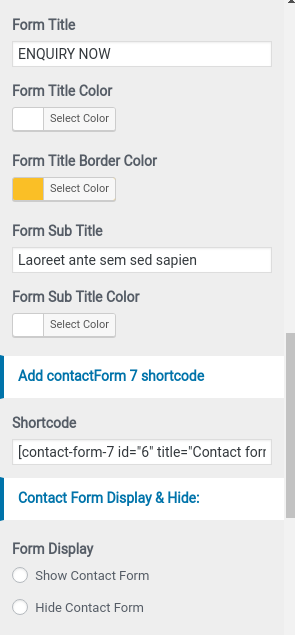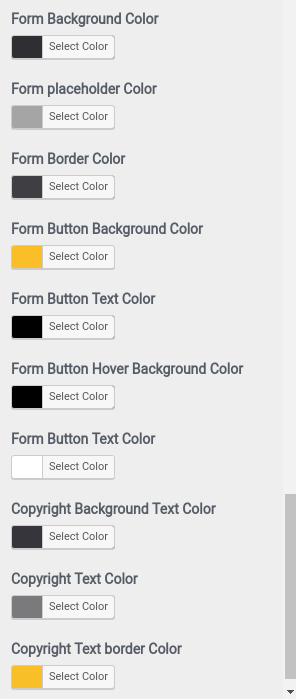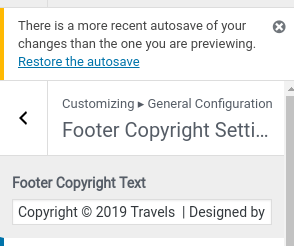Coming Soon Pro
Introduction
Thank you for using our coming-soon-pro WordPress Theme. We are very glad that you have chosen our coming-soon-pro WordPress theme for your website.
coming-soon-pro theme is a clean, super flexible and fully responsive WordPress Theme.
This document written very carefully by keeping mind set that it should be easy understand for Beginner to Advance user or developers. We have divided this document in 3 main section.
1) Getting Started : This section will very help full for Quick start and understand how setup theme
2) Detailed Document : This section explains every thing about theme with every settings.
3) Other : This section provides information about miscellaneous item like theme features etc.
If you have any query that is beyond the scope of document, please feel free to contact us at support@luzuk.com
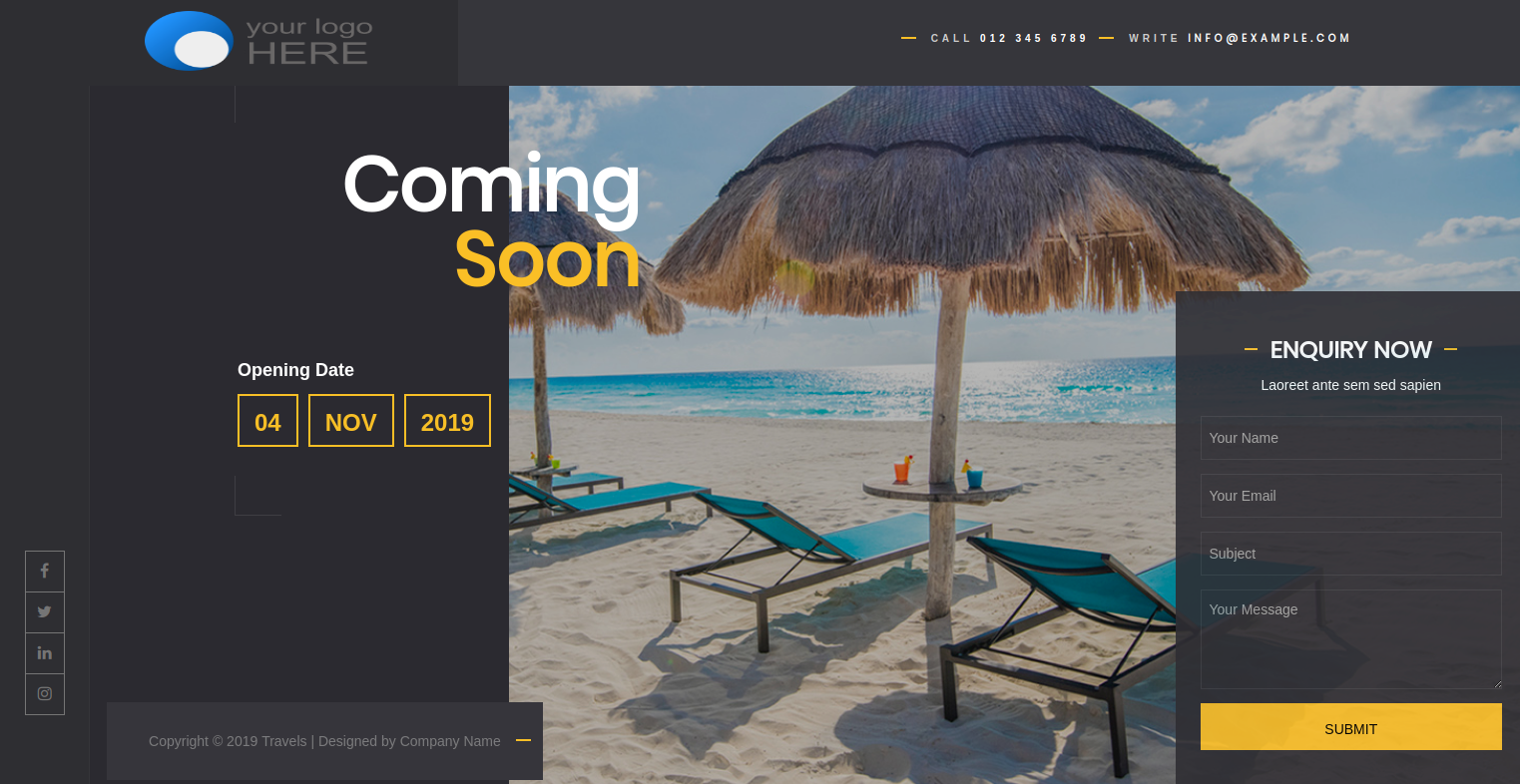
- Email: support@luzuk.com
Installation
Step One
To install this theme you must have a working version of WordPress already installed. For information regarding to install the WordPress platform, please see the WordPress Codex https://codex.wordpress.org/Installing_WordPress
1. Installation Via WordPress Admin area
- Step 1. Log into your WordPress admin area.
- Step 2. Go to Dashboard >> Appearance >> Themes.
- Step 3. Click on Add New Theme button at top.
- Step 4. Now, Hit Upload Theme button at top and upload.
- Step 5. Click on Activate once upload has finished.
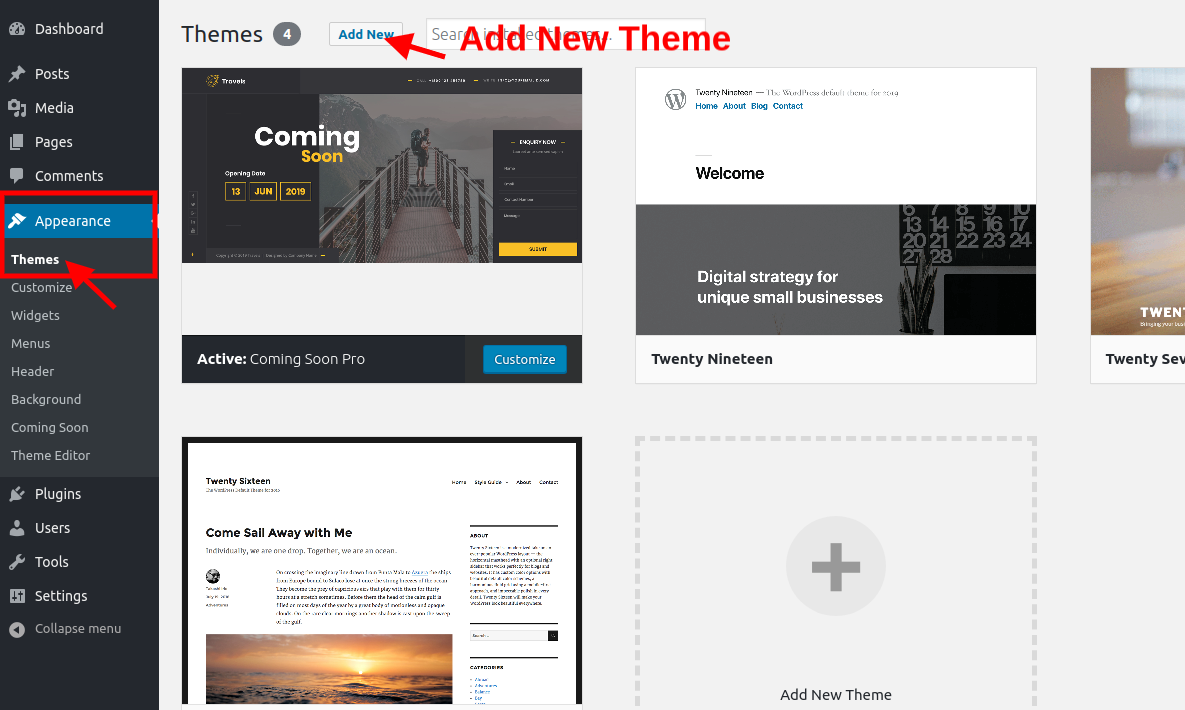
Step Two
2. Installation Using FTP
- Step 1. Download coming-soon-pro.zip file from your My Account luzuk.
- Step 2. Extract Zip file.
- Step 3. Using your FTP program, upload the non-zipped theme folder into the "/wp-content/themes/" folder on your server.
- Step 4. Go to Dashboard » Appearance » Themes and find coming-soon-pro theme from list
- Step 5. Click on Activate to active coming-soon-pro theme.
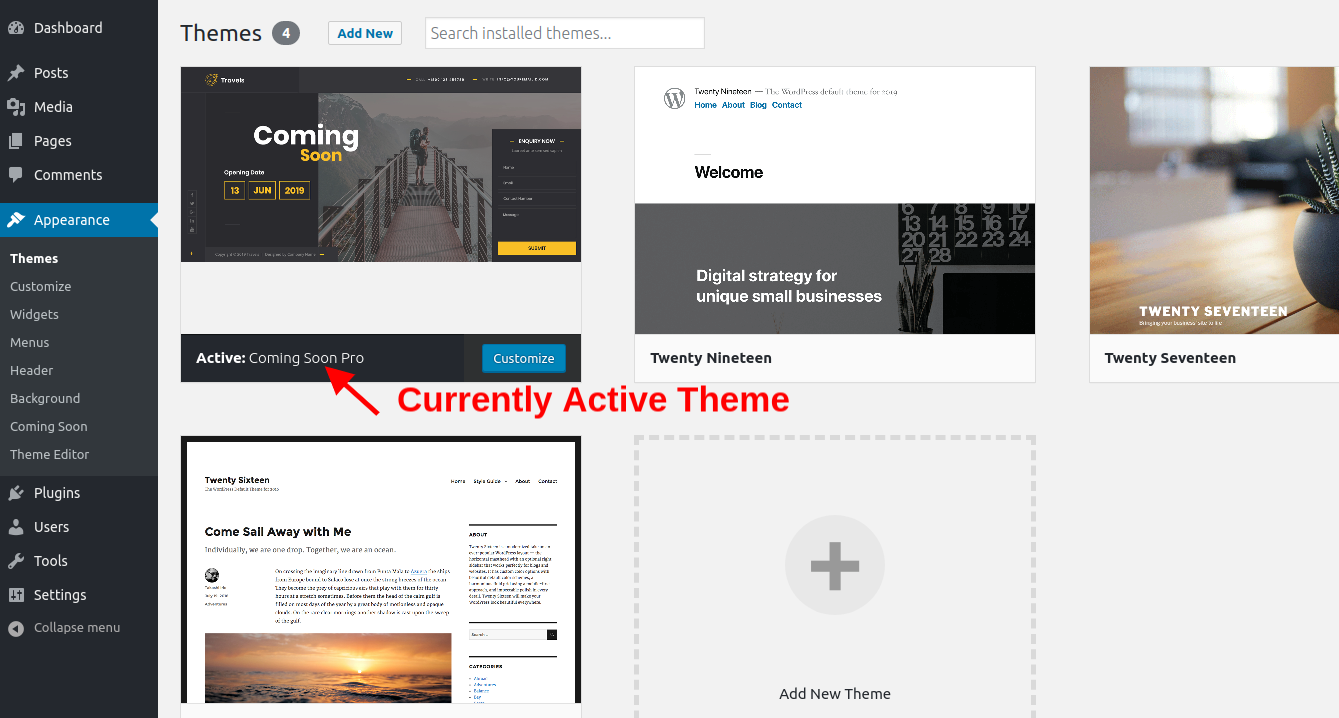
Detail Document
Header Setting
- Step 1. Go to Dashboard >> Appearance >> Customize >> General Configuration >> Site Logo/Title/Tagline
- a. You can add logo from Select Logo button for set logo
- Step 2. Go to Dashboard >> Appearance >> Customize >> General Configuration >> Header Logo Margin Settings
- Add Header Logo Margin
- Step 3. Go to Dashboard >> Appearance >> Customize >> General Configuration >> Header Settings
- Set Sticky header
- a. Add Write Text
- b. Add Email
- c. Add Call Text
- d. Add Phone Number
- e. Select Colors
- Step 4.
- Set Social Media Links
- Select Colors
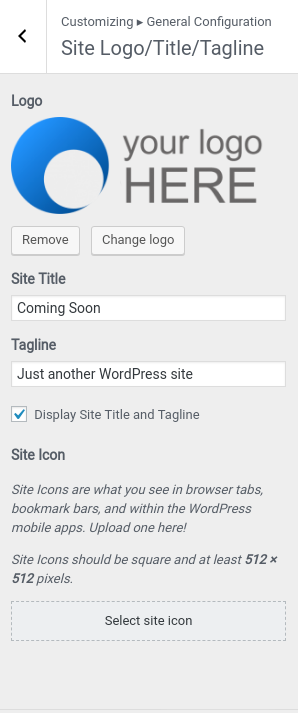
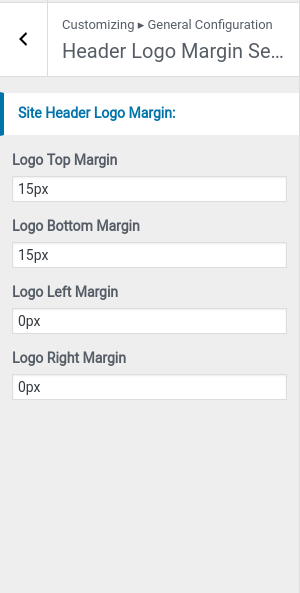

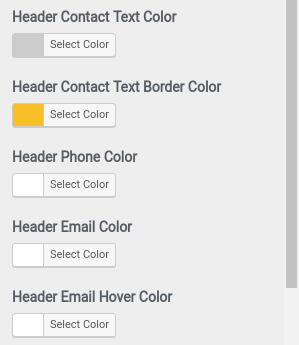
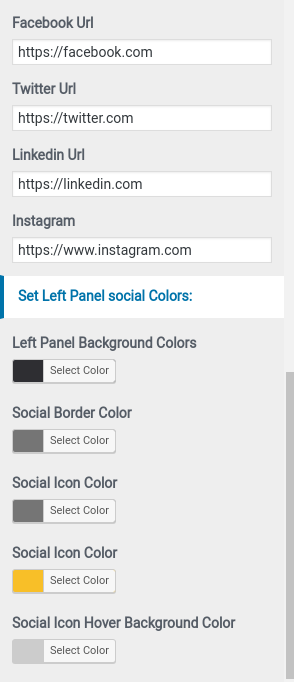

Set Coming Soon Banner
- Step1. Go to Dashboard >> Appearance >> Customize >> General Configuration >> Coming Soon Contact Step2.
- (a) Select Background image or Background color
- (a) Add Title
- (b) Select colors
- (c) Add Date
- (d) Select colors
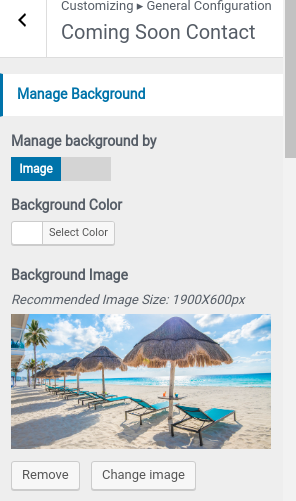
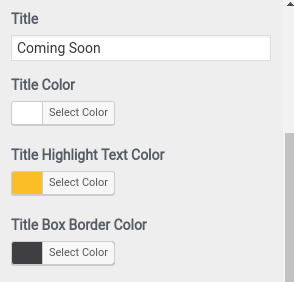
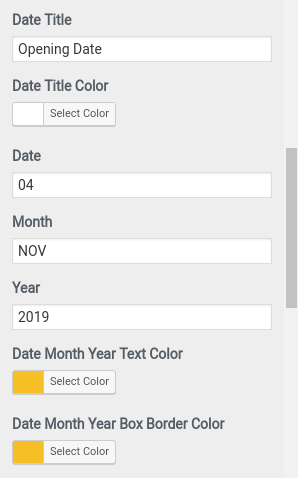
Set Banner Contact Form
- Step1. Go to Dashboard >> Appearance >> Customize >> General Configuration >> Coming Soon Contact
- (a) Add form title
- (b) Add form sub title
- (c) Add form shortcode
- (d) Click on Show Contact Form or Hide Contact Form
- (e) Select colors